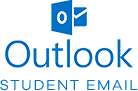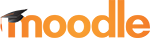IT Support
How Do I Get Help?
There are many options for students that need assistance with their passwords, login issues, multifactor authentication, or other, more general, technical problems. See below for the various options:
In Person
Main Campus Library
Building 2, Room 2205
Monday – Thursday: 8:00am – 5:00pm
Friday: 8:00am – 3:00pm
Over the Phone
Students needing help with login related issues are encouraged to call our Help Desk Request line at: (252) 738-3316 during normal business hours.
Online
General: Students may put in a Student Help Desk Request Form for help with any number of tech related issues. A valid call back number is required so that someone from our IT department can reach out to you directly.
Moodle: Students may also utilize the 24/7 Anthology Help Desk for moodle related issues including, but not limited to, password resets and other general login issues.
Password Reset
Remember: The first two characters of the default password are capitalized. Once logged in, the system will require you to reset your password.
If you are a current student you can reset your password by using the Password Reset Tool or, if you need assistance, by putting in a Student Help Desk Request Form.
Logging in to myVGCC for the First Time
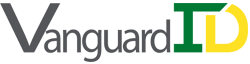
At VGCC all of your online access is available through one user ID and password duo called your VanguardID. This includes Moodle, myVGCC, your student email, and VGAlert. The default password for your VanguardID is VG(last four digits of your Social Security Number) so it would look similar to VG1234
Note: If you did not provide us with a Social Security Number, then it is the last four digits of your Student ID number.
Returning Students: Your password will be the same as when you were previously a student at VGCC.
-
- The first two characters of the default password are capitalized.
- Once you have logged in, the system will require you to reset your password.
- Passwords must contain at least one letter, one number and be 6 to 9 characters in length.
- Passwords are case sensitive, so make sure the Caps Lock key is set appropriately.
- Password Resets: If you are a current student you can reset your password by using the Password Reset Tool
Note: If you can log into myVGCC but are having difficulty logging into Moodle, you will need to enter a Student Help Desk Request form.
Note: Moodle is usually not accessible until the first day of class.
Additional Information
myVGCC is an online portal designed to meet most of your academic needs. Here, you can do everything from register for upcoming classes to viewing your Financial Aid information. Other things you can do in myVGCC include:
- Add and drop classes
- View or print your class schedule
- View financial information
- Check the status of your Financial Aid
- View Grades and Grade Point Averages by term
- View or print an unofficial transcript
- Request official transcripts
- Access test summaries
- Review your Student Profile and your Academic Program information
- Find information related to your advisor including their name and contact information.
Login to myVGCC today!
VGAlert is Vance-Granville Community College’s campus emergency broadcast alert and communication system. This system will provide instant notices to students, faculty and staff in regard to campus delays, important dates, closures and emergency related situations at VGCC. Our institution has partnered with Regroup Inc. to provide these and other communication services for our campus community. Emergency notifications can be sent to you via telephone, email, text messaging and the institution’s Facebook and Twitter social networks.
To ensure you receive emergency notifications, Login to VGAlert and set up your account today!
For more information, please visit our Regroup Frequently Asked Questions Page.
At VGCC you are assigned a VGCC email account through Microsoft Outlook. It is recommended that students check their VGCC email often and use their college email to communicate with their instructors, advisors and staff at the college. VGCC also recognizes your email using your college email account as your electronic signature. To login to your Student Email account, please follow the instructions below.
- Set up your VanguardID username and password through myVGCC.
- Locate your VGCC email address in myVGCC by clicking the “User Options” link on the left side of the screen and then clicking “User Profile”.
- Go to the Outlook Student Email login screen.
- Enter your VGCC email address and click next.
- Enter the password you created for your myVGCC account and click next.
- Set up your Multifactor Authentication preference. You will be prompted to setup MFA using either text messaging or the Authenticator app. Note:For more information, see more the Multifactor Authentication section below.
At Vance-Granville Community College (VGCC), we want to reduce the risk of email hackers gaining access to your student email account. All VGCC faculty and staff have been using Multi-factor Authentication (MFA) successfully for over a year now. It has been proven by Microsoft and Google, that MFA can reduce the risk of email hackers gaining access to your account by 99.9%.
We are excited to implement MFA for all student email accounts. Students, you will be prompted to setup MFA when you logon to your VGCC student email account (ending in @vgcc.edu) for the first time. You will be prompted to setup MFA either using text messaging or the Authenticator app.
If you would like to use the Authenticator app, use the link below to get instructions on how to install the app on your device.
Written Instructions: Two Step Verification Setup (pdf)
Video Instructions:
If you have questions or need further assistance, please submit a Student Help Desk Request Form.
VGCC uses the Moodle course management system to deliver its online, hybrid, and enhanced courses.
Moodle can also be accessed directly from your browser at moodle.vgcc.edu. Students should bookmark the Moodle site for quicker access.
To help you prepare for online course work, we offer this short “Introduction to Moodle & Getting Help” YouTube video.
We also offer VGCC Student Introduction – Moodle Orientation (UNDER CONSTRUCTION.) Students are encouraged to complete this orientation prior to taking an online course. The orientation is designed to help familiarize you with VGCC’s Moodle course navigation and tools. This orientation is free and there is no “Pass or Fail.” We just want to make sure that you are prepared for your online courses and to ensure your success in meeting your academic goals.
24/7 Tech Support
Vance-Granville Community College has partnered with Anthology Helpdesk to offer students, faculty, and staff improved technical support for Moodle. Tech help is now available 24 hours a day, seven days a week. Anthology Helpdesk can assist with password changes, general login support, course availability, navigation support, and more.
How do I access Anthology Helpdesk support?
- By phone at 1-866-471-4255
- Online at moodlehelp.vgcc.edu
- Live Chat
- Create Case